SSL (Secure Sockets Layer) certificates are essential for encrypting data between your website and its visitors, ensuring a secure connection. Here’s a step-by-step guide to installing an SSL certificate on your domain using cPanel:
- Log in to cPanel: Go to
yourdomain.com/cpaneland enter your credentials. - Go to SSL/TLS: In the Security section of cPanel, click on SSL/TLS.
- Install and Manage SSL for Your Site:
- Click on Manage SSL Sites under Install and Manage SSL for your site (HTTPS).
- Select your domain from the Domain dropdown.
- Install the Certificate:
- Paste the Certificate (CRT) code into the provided field. If you have your SSL from a third party, use the certificate they provided.
- If you have the Private Key (KEY) and Certificate Authority Bundle (CABUNDLE), paste those as well.
- Click Install Certificate.
- Verify Installation: Visit your site using
https://yourdomain.comto ensure the SSL is active. You should see a padlock icon in the browser’s address bar.
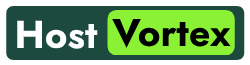
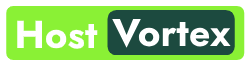
Leave a Reply